Having trouble transferring files from your windows host to an Ubuntu Server in VirtualBox?
The video above shows the step by step guide on how to add a shared folder from a windows host to an ubuntu server in a virtualbox. However, for those who weren't able to play the video, below is a written guide for your reference.
Step 1. Open VirtualBox Manager
Step 2. Select your Virtual Machine
Step 3. Go to settings
Step 4. Go to Shared Folders
Step 5. Click on the "Add New Share Folder" button
Step 6. On Folder Path, select the drop-down menu and click "Others"
Step 7. Locate the folder you want to share with your Virtual Machine
Step 8. Click "Auto mount"
Note: Take down the shared folder name of the directory you added. We will be needing this for the next step. In my case, I use database as the directory name.
Step 9. Start your Virtual Machine
Step 10. Login to your Ubuntu Server as root
Step 11. Create new directory
(I created the directory using this command: mkdir /media/shared)
Step 12. Now, we will mount the shared folder we added on Step 7 using the command below.
mount -t vboxsf database /media/shared
You should now be able to see the files inside your shared directory. Check it using the command below.
root@ubuntu:~#cd /media/shared
root@ubuntu:~#ls
How To Transfer Files From Windows Host To Ubuntu Server In VirtualBox
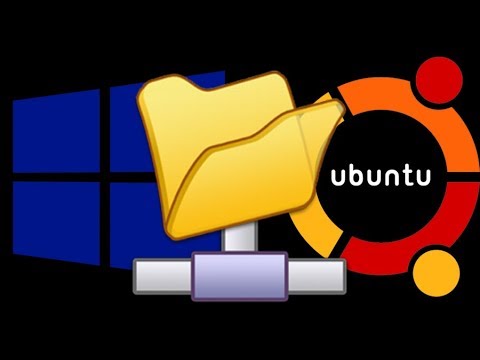 Reviewed by RigorMortis
on
November 16, 2017
Rating:
Reviewed by RigorMortis
on
November 16, 2017
Rating:
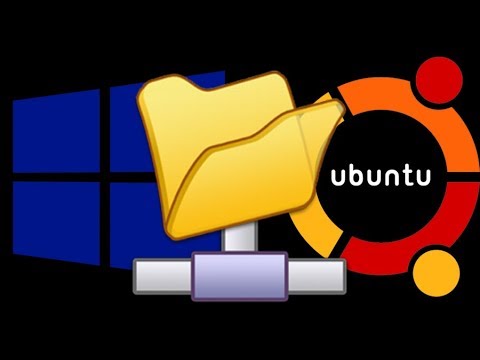 Reviewed by RigorMortis
on
November 16, 2017
Rating:
Reviewed by RigorMortis
on
November 16, 2017
Rating:








No comments: